Redeploy with GitHub
When encountering update issues with GitHub, the easiest method it to delete it and fork the project again.
Delete your own fork of cgm-remote-monitor
Delete Nightscout?
Your GitHub only contains a copy of the code necessary to create a Nightscout site.
Deleting your fork of cgm-remote-monitor will not impact or stop your Nightscout site.
Even if it sounds scary to delete it, you can do it safely and copy (fork) it again from the main repository.
You cannot delete the main Nightscout (nightscout/cgm-remote.monitor) repository.
Obviously if you’re a Nightscout developer and you customized or modified the repository code, you know better than anybody else you don’t want to delete it… (this documentation is not for you).
a) Click here to log in at GitHub: https://github.com/login.
Enter your username or email and your password. Click Sign in
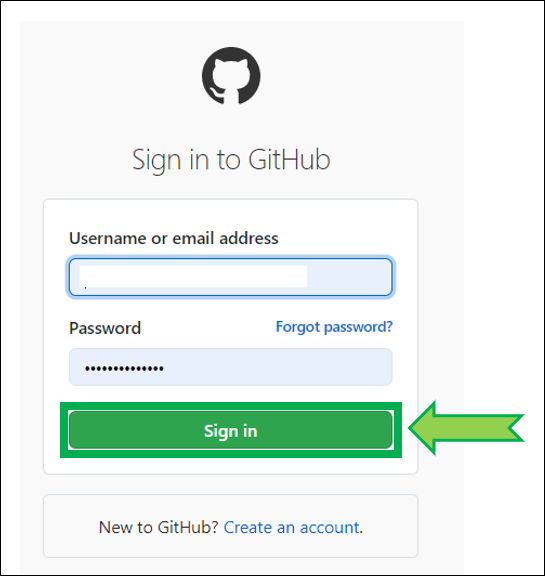
b) Select your own cgm-remote-monitor project (not nightscout/cgm-remote-monitor)
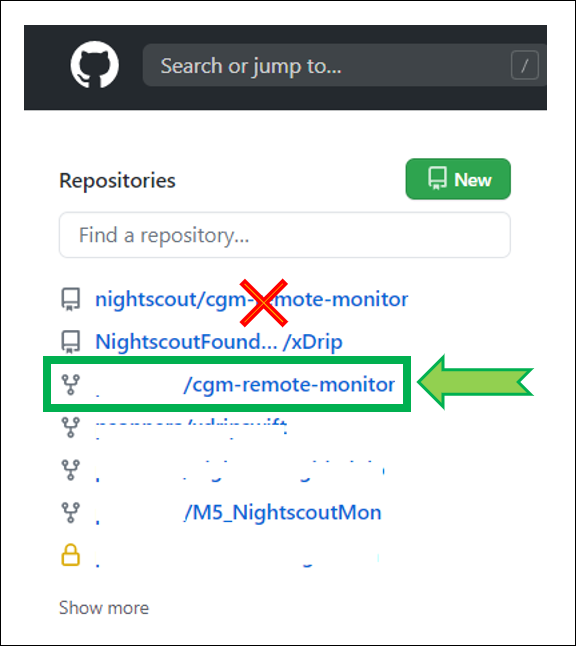
c) Click Settings
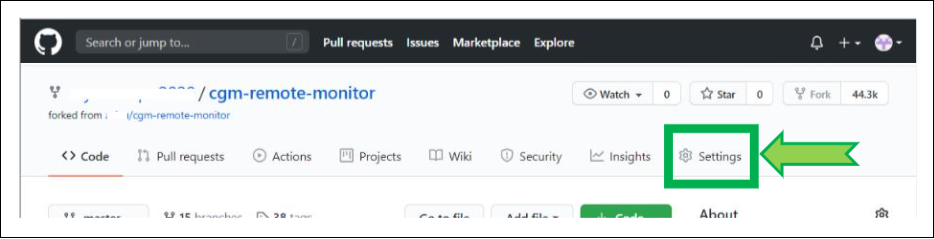
d) Scroll down to Danger zone and click Delete this repository
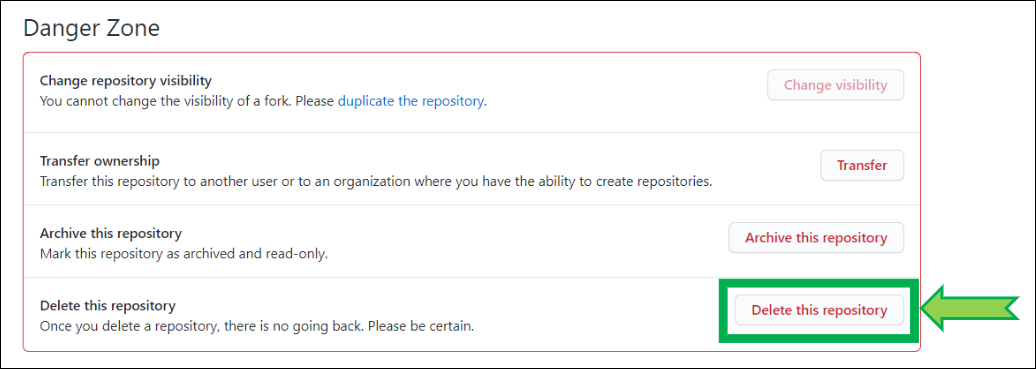
e) Copy and paste your full repository name to confirm then click I understand...
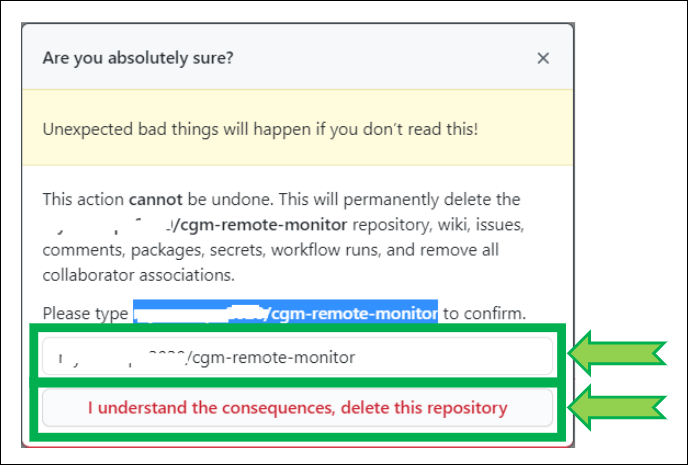
You have successfully deleted your copy of the cgm-remote-monitor project.