Troubleshoot Heroku
There’s nothing here
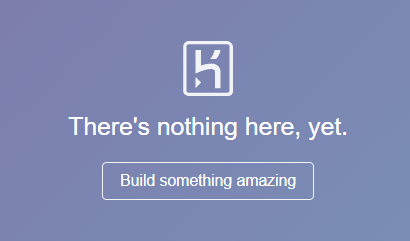
If you didn’t upgrade Heroku to an Eco or Basic plan, you need to create a new Nightscout site and recover your MongoDB Atlas connection string.
If you just upgraded to an Eco or Basic plan, make sure you enabled the web app (that turned off when the Free plan was removed).
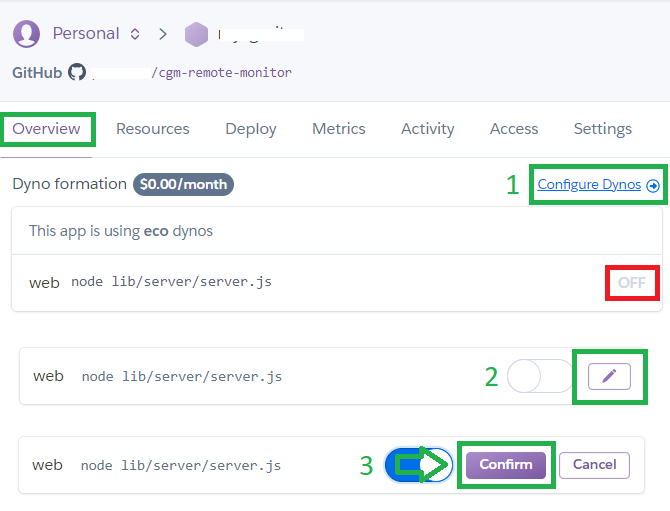
If you just tried to deploy a new Nightscout site, something went wrong. Cleanup your Heroku apps and retry…
Application Error
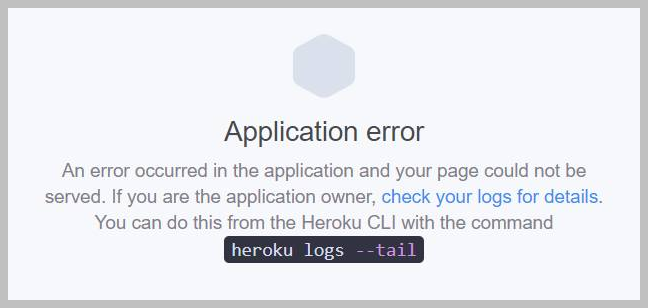
Update Nightscout to latest release. It might not fix your issue but it will help find a solution.
Check your MongoDB Atlas database is not full.
If you’re creating a new Nightscout site, it might have failed because of a wrong connection string.
If you don’t see any good reason restart all dynos.
A valid GitHub Directory could not be found.
When trying to deploy a new Nightscout site, this message appears when clicking Deploy to Heroku.
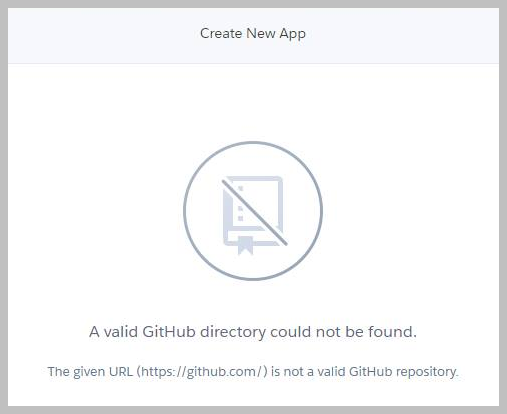
Change browser and retry.
Cannot find cgm-remote-monitor in Heroku / No GitHub source visible
When updating Nightscout, cgm-remote-monitor doesn’t appear automatically in Heroku under your repository name.
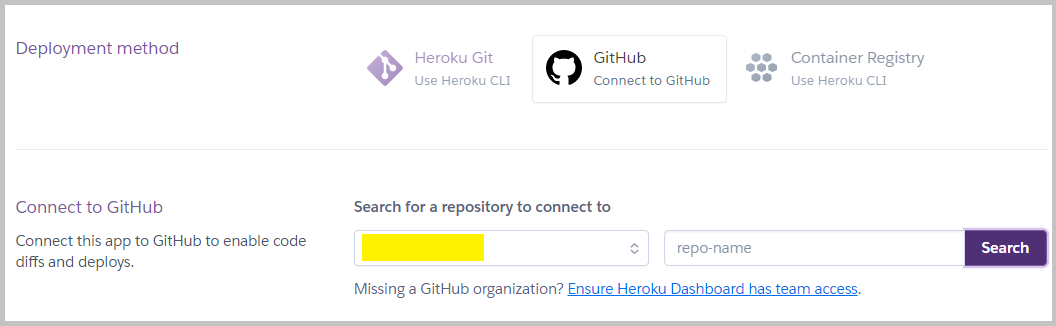
When updating Nightscout, your repository name doesn’t appear in Manual Deploy so that you can’t select the master branch.

Disconnectand re-Connectlike this:


If it doesn’t help try to re-authorize as explained below:
Cannot find cgm-remote-monitor in Heroku: Item cannot be retrieved
When updating Nightscout, cgm-remote-monitor doesn’t appear automatically in Heroku under your repository name and an error message appears when you try to connect to GitHub.
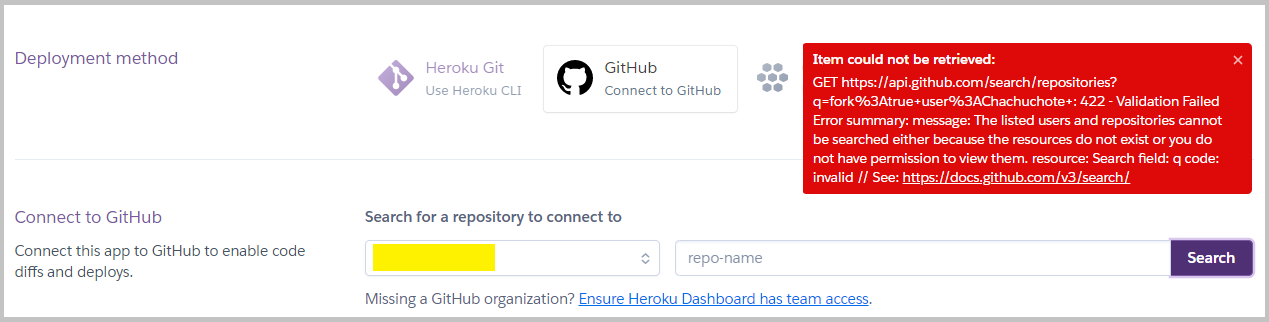
In Heroku, go to
Account Settings
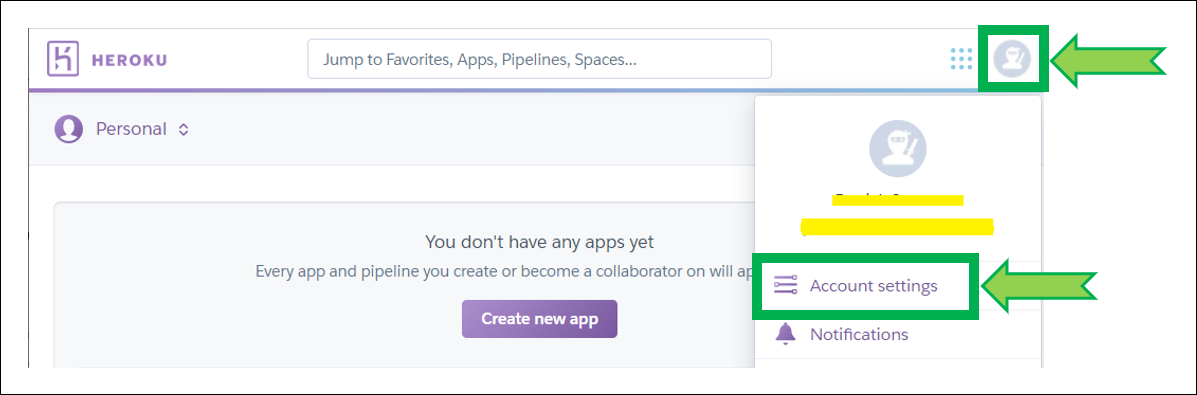
Select
Applicationsand clickRe-authorize
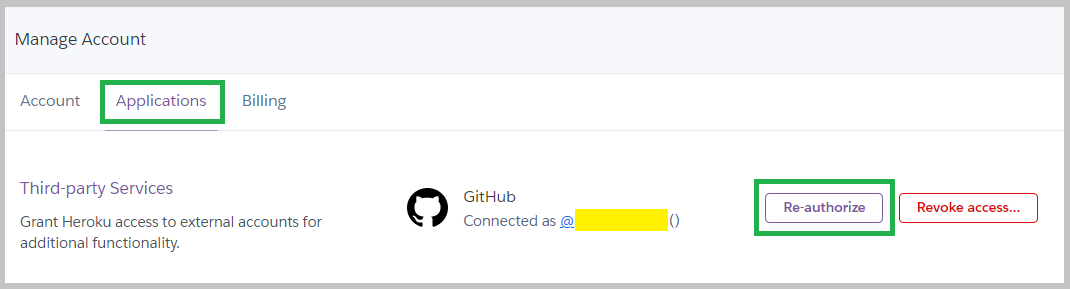
Click
Authorize GitHubin the pop-up.If it doesn’t help, you can also try to
Revoke access… before going back to Re-Connectyour GitHub account. This is necessary if someone else did setup Nightscout for you and left his own GitHub connected to your Heroku account.
I can’t log into Heroku
If you lost your password use the password reset option.
If you lost your authenticator use the recovery codes (that you hopefully saved when securing your account).
If you lost or don’t have anymore access to the email you used to create your Heroku account you will need to deploy a new Nightscout site. You can use the same GitHub account and the same MongodB Atlas database you currently have but will have to use another Nightscout site name in Heroku as the current one is already in use. First recover your connection string, and proceed to creating a new Nightscout skipping Step 3.
Restart all dynos
Log in Heroku, go to
Settings,More,Restart all dynos.
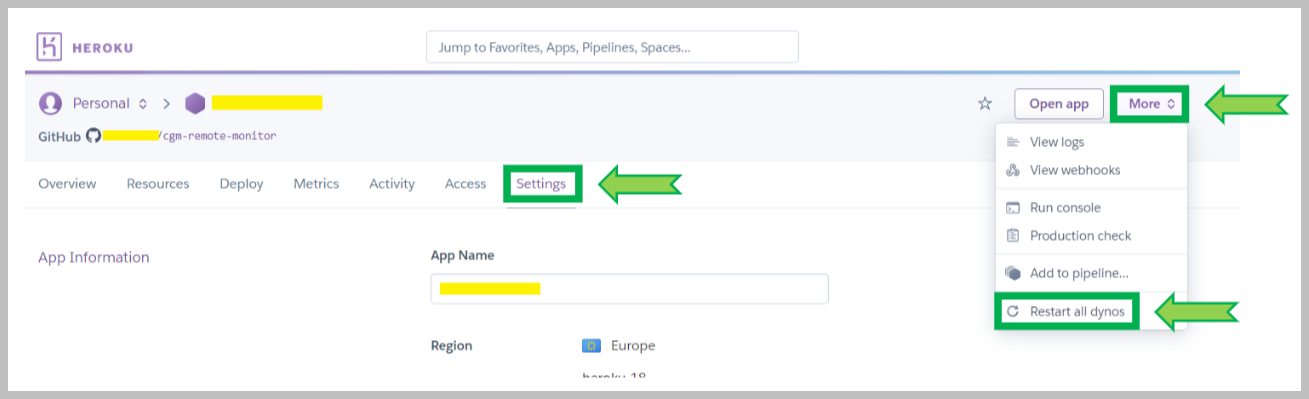
Sleeping app
Check you app didn’t fall asleep:
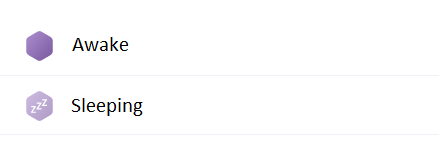
A sleeping app can be due to your Heroku Eco plan: a Basic plan makes the app never sleep. https://www.heroku.com/pricing
Another reason for a sleeping app can be due to a failure to obtain data from Dexcom Share, check the logs to understand the reasons.
Cleanup
If you experience issues during deployment you might end up with many apps. Make sure you keep the last one that was functional or delete all before attempting a new deployment. This will just make it easier to find which app you’re trying to build. Keeping sleeping apps doesn’t have any negative impact but no real advantage unless you do it on purpose.
Make sure the app you’re using for Nightscout is running on an Eco/Basic tier.
If you’re not convinced you want to delete an app, make sure to put it in maintenance mode to understand if you use it as the related Nightscout site will report offline for maintenance.
Maintenance mode
Maintenance mode is useful to troubleshoot Dexcom and CareLink accounts locked and also if you need to modify several variables without having Nightscout restarting every change.
You can also put your Nightscout in maintenance mode if you won’t use it for an extended period of time.
Warning
Putting your site in maintenance mode won’t stop billing!
You also need to disable the web service for this.
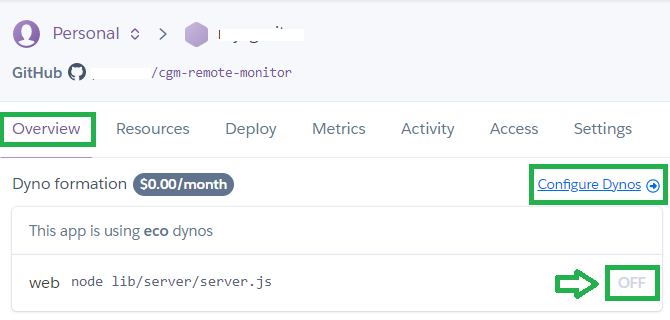
Be aware that your MongoDB Atlas database might also go in sleep mode and you will need to restart it manually.
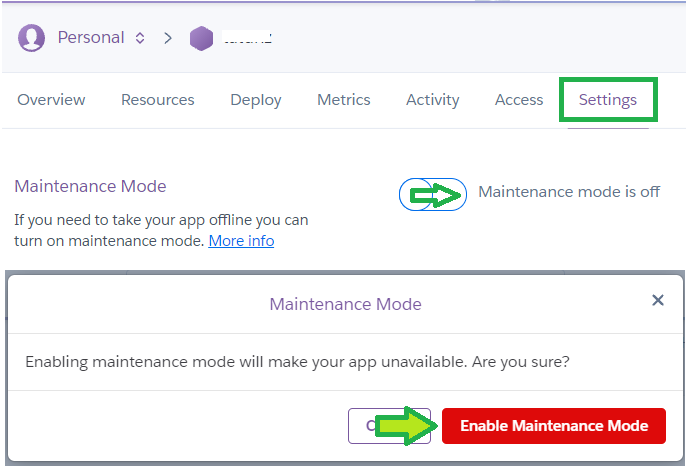
Delete an app
Deleting an Heroku app does not delete your Nightscout data, but you might want to write down your variables (definitely backup your connection string) if your site was functional before. Note that you can also rename an app (unless the name is already in use in heroku.com).
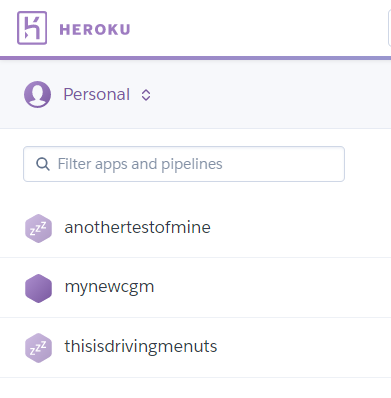
To delete an app, select it and go to Settings, scroll down to Delete App
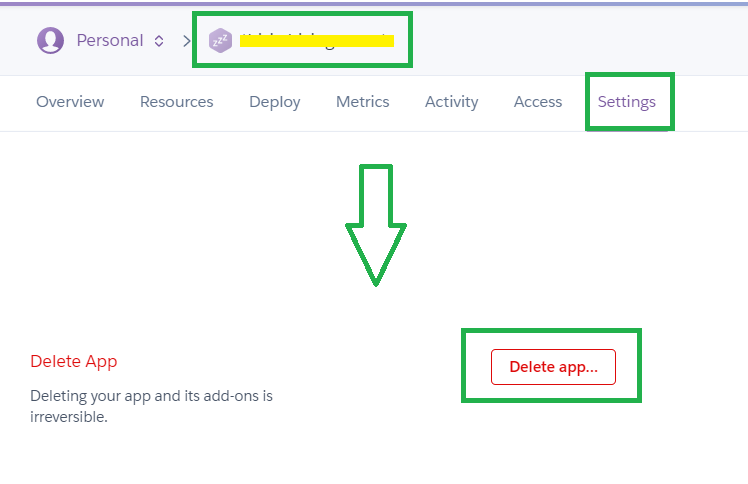
Copy and paste your app name to confirm deletion,
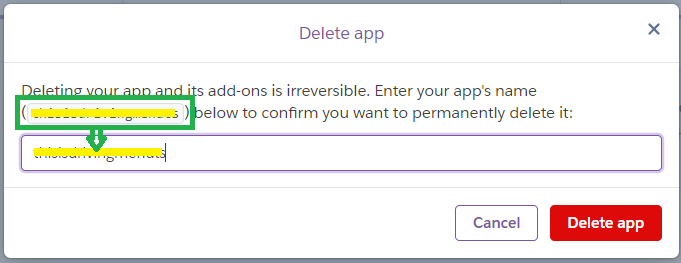
Backup your site variables
Having a copy of your variables is very important since some of them are vital to your site like MONGODB_URI and your access to it like API_SECRET.
Method 1 - Spreadsheet
Log into Heroku, select your app.
Reveal your Heroku Nightscout app Config Vars and copy all variables names and values in a spreadsheet.
Method 2 - Export
Log into Heroku, select your app.
Click on the top right More button and select Run console.
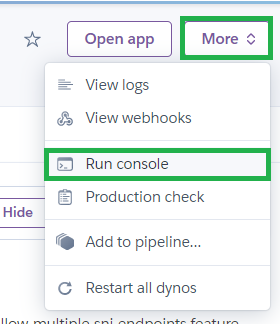
In the console command line type the command below, then click Run.
export `heroku config -s`
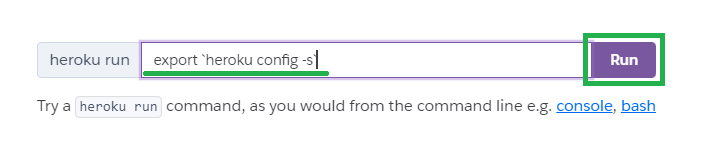
Wait until the command completes.
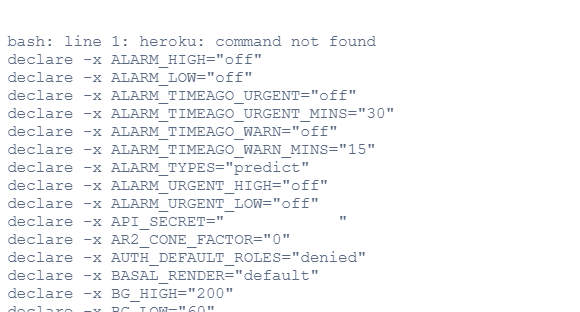
Save the session: it contains all your variables and values (and a few useless things).
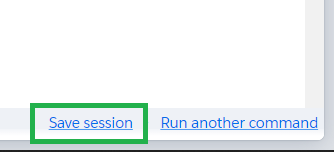
Edit the file with a text editor and remove the first line (bash: line 1: heroku: command not found).
Using find and replace, get rid of all declare -x.
Delete the following Heroku specific variables:
DYNO="run.6309" HOME="/app" MEMORY_AVAILABLE="512" NODE_ENV="production" NODE_HOME="/app/.heroku/node" OLDPWD PATH="/app/.heroku/node/bin:/app/.heroku/yarn/bin:/usr/local/bin:/usr/bin:/bin:/app/bin:/app/node_modules/.bin" PORT="6489" PS1="\\[\\033[01;34m\\]\\w\\[\\033[00m\\] \\[\\033[01;32m\\]\$ \\[\\033[00m\\]" PWD="/app" SHLVL="1" TERM="xterm-256color" WEB_CONCURRENCY="1" WEB_MEMORY="512"
Warning
Save this file in a safe place.Call it heroku.env as it’s your Heroku environment variables.
Roll back Heroku
Roll back can be really useful in case of mistakes and when awaiting bug fixes in minor releases.
Warning
You can only roll back to a version that was previously deployed to your Heroku app.
Heroku keeps history of variables modifications and previous deploys so that you can return to a previous state easily in the cases of a configuration mistake or a bad deploy (like a bugged version). When rolling back to a previous deploy keep in mind all variables modified in the mean time will return to the value they had at that time.
Since the database is external to Heroku, it will not be impacted by a roll back.
Log into Heroku.
Select your Nightscout app and go to
Activity
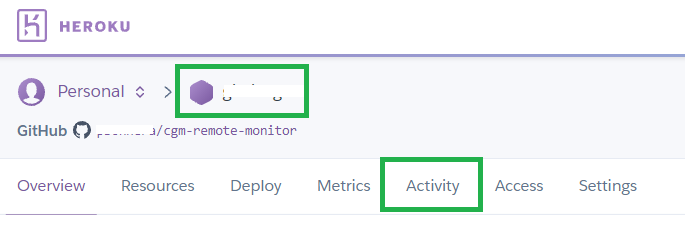
You will see a list of events called
Activity Feedand some indicated as possible roll-back points. Identify the last good situation and selectRoll back to here

Identify and eventually write down the values of the variables that were changed in the meantime (arrows in the picture below) before selecting
Rollback.
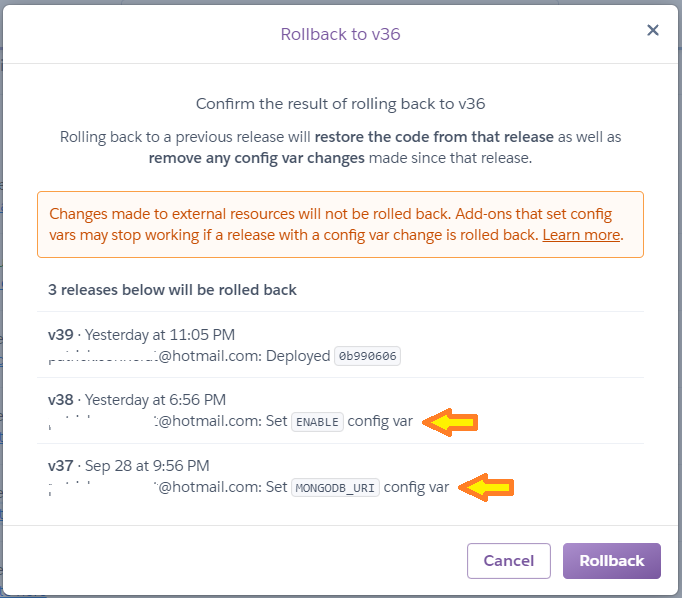
Upon completion your Heroku will be returned to the state it was at the selected rollback point.
You can use it like this or upgrade to the latest released version later on.
If you change your mind later you can rollback prior to your rollback and return to the starting point.
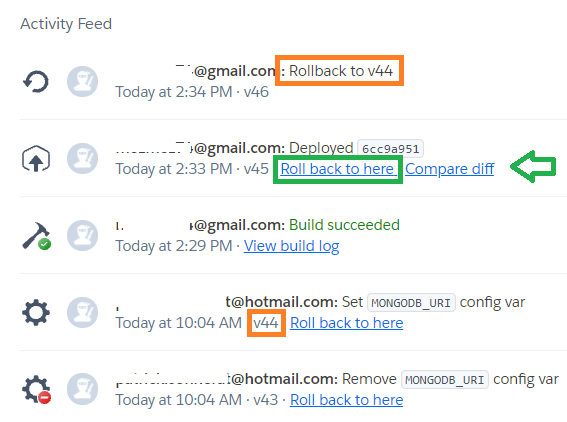
Stop using Heroku
If you want to migrate your data, it is recommended that you do it before switching off your Heroku Nightscout.
To stop using Heroku and suspend billing, you only need to switch off all apps like this:
Log into Heroku.
Select your app(s) in the dashboard.
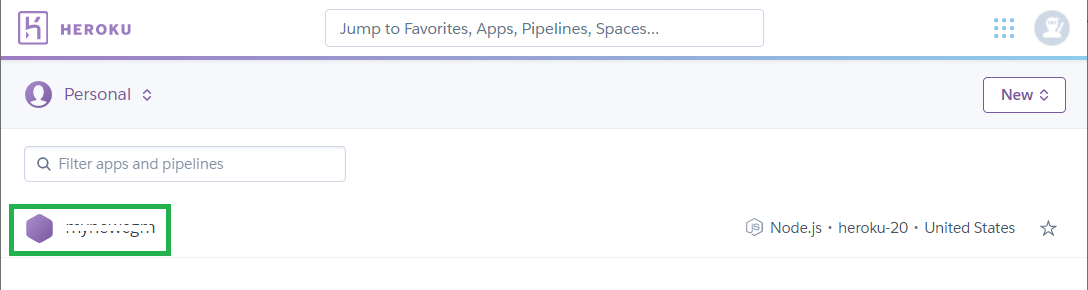
In
Resources, edit (pen icon) and turn off thewebserver switch.
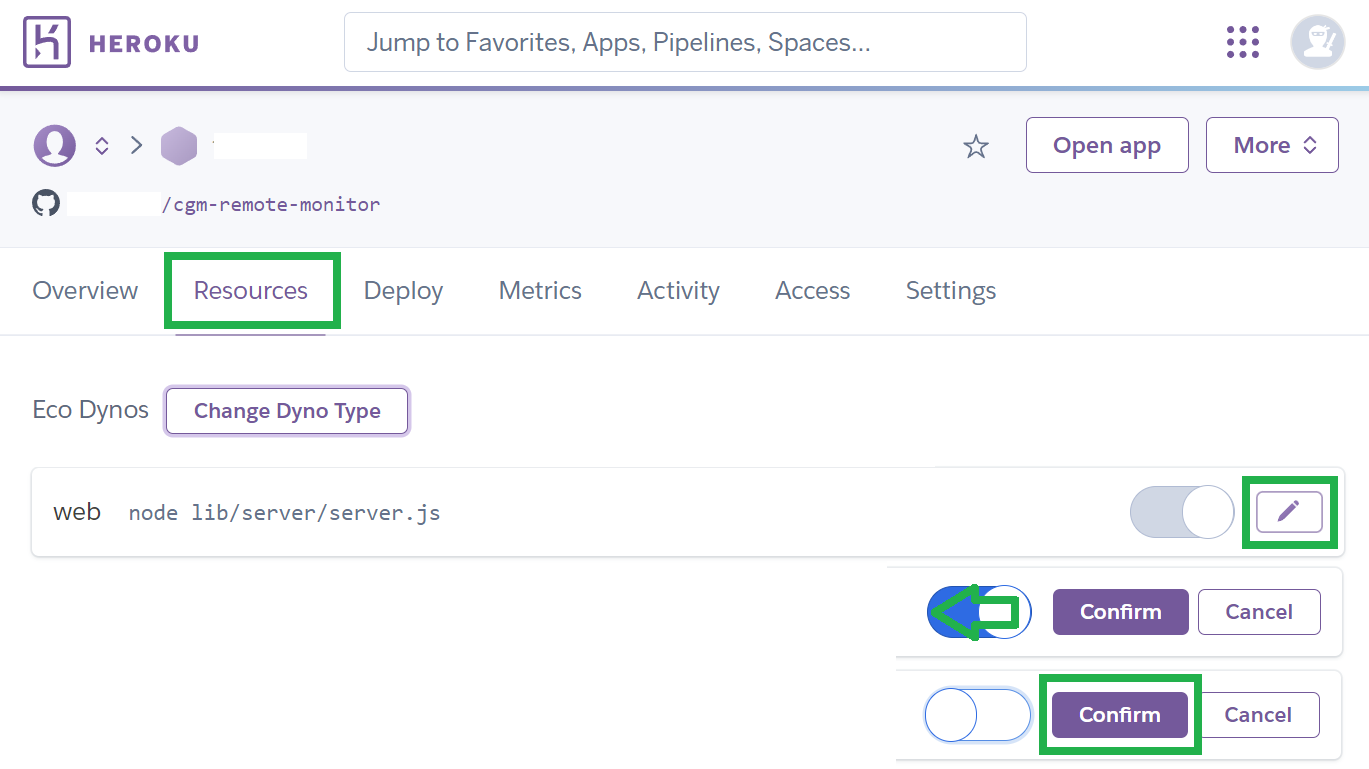
Your Heroku Nightscout site will stop and only the current month will be billed.
You can keep your Heroku account and leave the credit card, once no app is active billing will stop.
Your data will not be deleted, make a copy of the
MONGODB_URIvariable if you want to reuse it with another platform, or migrate your database.If you decide you will not use it anymore, once last billing has occurred, you can delete your app(s), credit card and Heroku account.